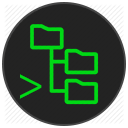You can not select more than 25 topics
Topics must start with a letter or number, can include dashes ('-') and can be up to 35 characters long.
|
|
6 years ago | |
|---|---|---|
| .vscode | 6 years ago | |
| media | 6 years ago | |
| resources | 6 years ago | |
| src | 6 years ago | |
| webview | 6 years ago | |
| .gitignore | 6 years ago | |
| .vscodeignore | 6 years ago | |
| LICENSE.txt | 6 years ago | |
| README.md | 6 years ago | |
| package-lock.json | 6 years ago | |
| package.json | 6 years ago | |
| tsconfig.json | 6 years ago | |
| tslint.json | 7 years ago | |
| webpack.config.js | 6 years ago | |
README.md
SSH FS
This extension makes use of the new FileSystemProvider, added in version 1.23.0 of Visual Studio Code. It allows "mounting" a remote folder over SSH as a local Workspace folder.
Summary
- Use a remote directory (over SSH) as workspace folder
- A built-in UI to add, edit and remove configurations
- Use agents, including Pageant and OpenSSH on Windows
- Use private keys (any supported by ssh2-streams, including PuTTY's PPK)
- Get prompted for a password/passphrase (plain text password aren't required)
- Easily create configurations that reference a PuTTY session/configuration
- Have multiple SSH (and regular) workspace folders at once
- Make use of SOCKS 4/5 and HTTP proxies and connection hopping
Usage
Use the command SSH FS: Create a SSH FS configuration, or open the Settings UI using the SSH FS: Open settings and edit configurations and click Add:
In this UI, you can also edit/delete existing configurations:
To connect, either rightclick the name in the Explorer tab, or use the command panel:
This will add a Workspace folder linked to a SSH (SFTP) session: