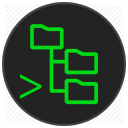|
|
6 years ago | |
|---|---|---|
| .vscode | 7 years ago | |
| media | 6 years ago | |
| resources | 7 years ago | |
| src | 6 years ago | |
| .gitignore | 7 years ago | |
| .vscodeignore | 7 years ago | |
| README.md | 6 years ago | |
| TODO.md | 7 years ago | |
| package-lock.json | 6 years ago | |
| package.json | 6 years ago | |
| tsconfig.json | 7 years ago | |
| tslint.json | 7 years ago | |
README.md
SSH FS
This extension makes use of the new FileSystemProvider, added in version 1.23.0 of Visual Studio Code. It allows "mounting" a remote folder over SSH as a local Workspace folder.
Summary
- Use a remote directory (over SSH) as workspace folder
- Use agents, including Pageant for Windows
- Use private keys (any supported by ssh2-streams, including PuTTY's PPK)
- Get prompted for a password/passphrase (plain text password aren't required)
- Easily create configurations that reference a PuTTY session/configuration
- Have multiple SSH (and regular) workspace folders at once
- Make use of SOCKS 4/5 proxies and connection hopping
Note
There is a bug in VSCode 1.23.0 related to configurations. This results in configurations that get added/removed to/from the global settings not showing up/disappearing until reload.
Usage
Add SSH FS configs to "sshfs.configs" in your User Settings:
{
"sshfs.configs": [
{
// With PuTTY, this can be a complete configuration (with / as root)
"name": "quick-putty",
"putty": "My PuTTY session",
// if "putty" is set to true, it'll use the "name" as session name
"putty": true // Would use the "quick-putty" PuTTY session
},
{
// Unique id, which results in ssh://serverlogs/
"name": "serverlogs",
// The label to usually display (uses the name by default)
"label": "Server logs",
// Remote folder to use as root (default is /)
"root": "/var/log",
// Host to connect to (domain / IPv4 / IPv6)
"host": "10.0.0.123",
// Port to connect to (default is 22)
"port": 22,
// Username to login with
"username": "root",
// Path to ssh-agent's UNIX socket (cygwin ones should work too)
// or 'pageant' when using Pageant on Windows
"agent": "pageant",
// Username, agent, ... replace environment variables, so
// you can use the SSH_AUTH_SOCK (or any other) variable
// (variables can be anywhere in the string)
"agent": "$SSH_AUTH_SOCK",
// Instead of using an agent, we can also just use a password
"password": "CorrectHorseBatteryStaple",
// We can also make the extension prompt us for it instead
"password": true,
// Or a private key (raw key, OpenSSH format)
// (can also be a public key for host-based authentication)
"privateKey": "-----BEGIN OPENSSH PRIVATE KEY-----\nb3BlbnN...",
// It's a lot easier to use a path, though
"privateKeyPath": "/root/.ssh/myPrivateKey",
// Also supports PPK keys
"privateKeyPath": "C:/Users/Kelvin/.ssh/myPrivateKey.ppk",
// Should the private key be encrypted
"passphrase": "CorrectHorseBatteryStaple",
// Same as with the password, we can let it prompt us
"passphrase": true
}
],
}
See auto-complete while in the settings screen for the "full documentation" about all options
You could also put them in Workspace settings. All configurations from Global/Workspace/... settings get merged. Should configurations with the same name exist, the more "lower/specific" configuration gets chosen, e.g. Workspace over Global.
There's an extensive JSON schema, so it'll say when you're missing a field. Mind that when you have to use e.g. either "host" or "putty", VSCode will only say "Missing host". Check your intellisense/autocomplete for all possible options.
The name has to be a certain format, creating a new configuration using the Command Pallet (or rightclicking the SSH File Systems view) is recommended. Think of the name as an internet domain name, and you'll be more than fine.
Either rightclick to Connect or use the command panel
This will add a Workspace folder linked to a SSH (SFTP) session: